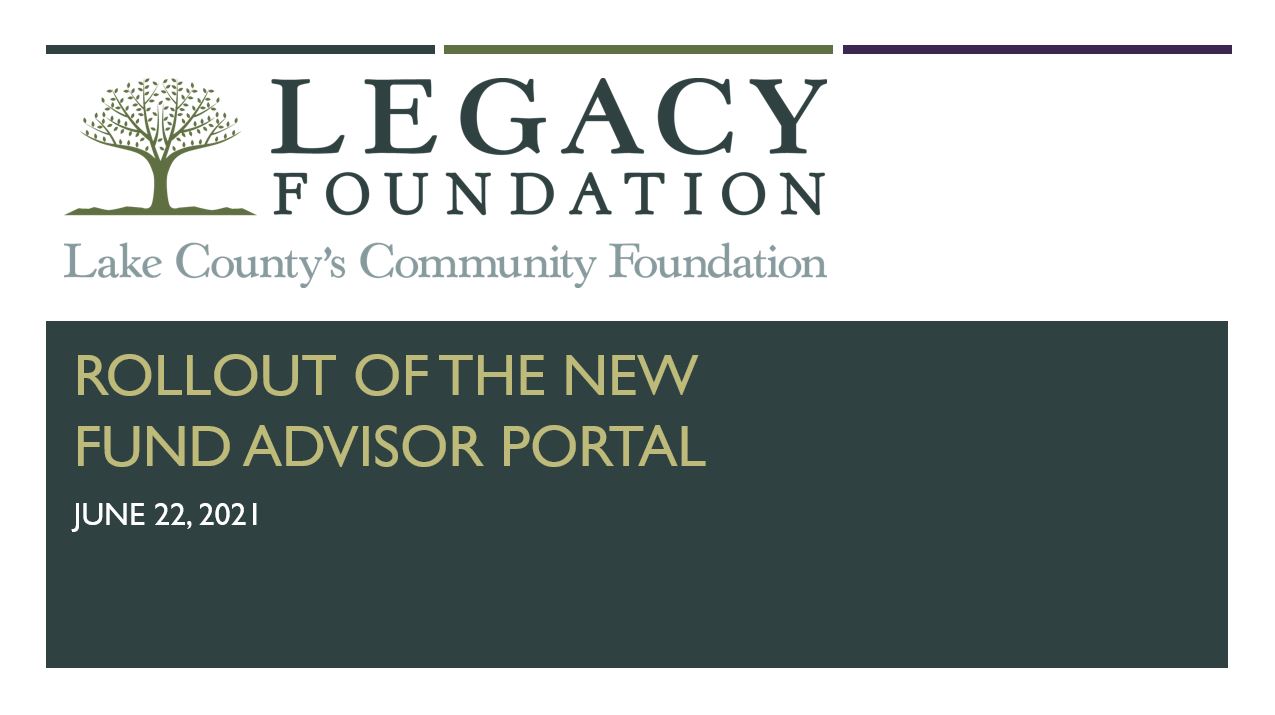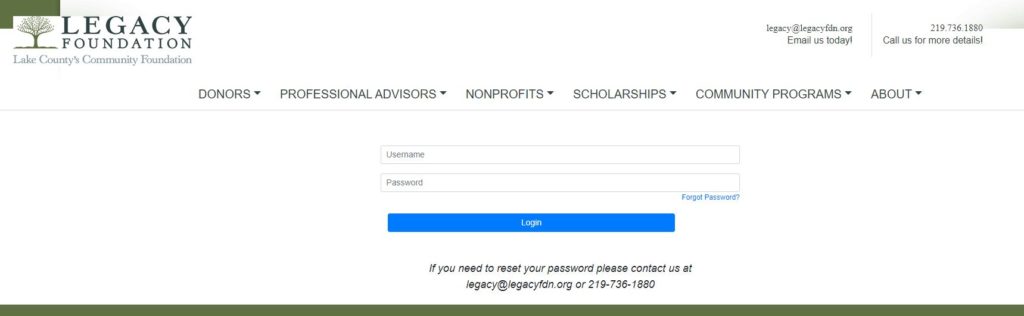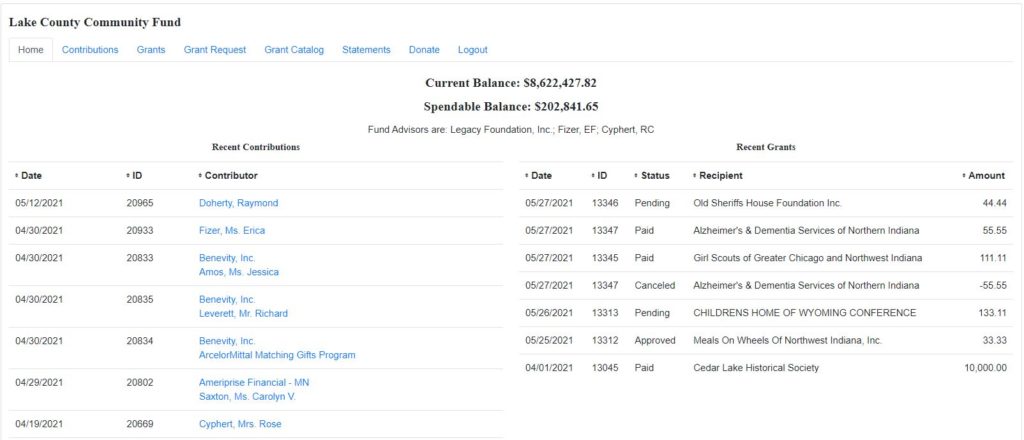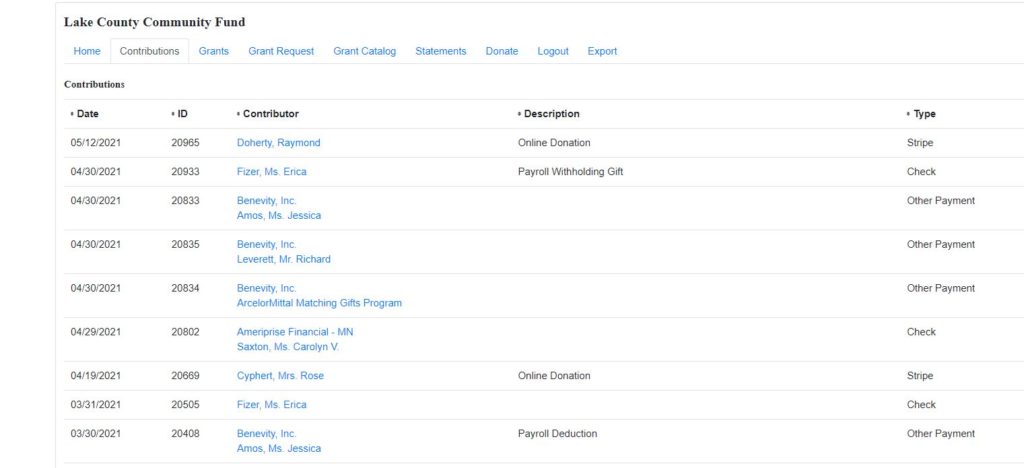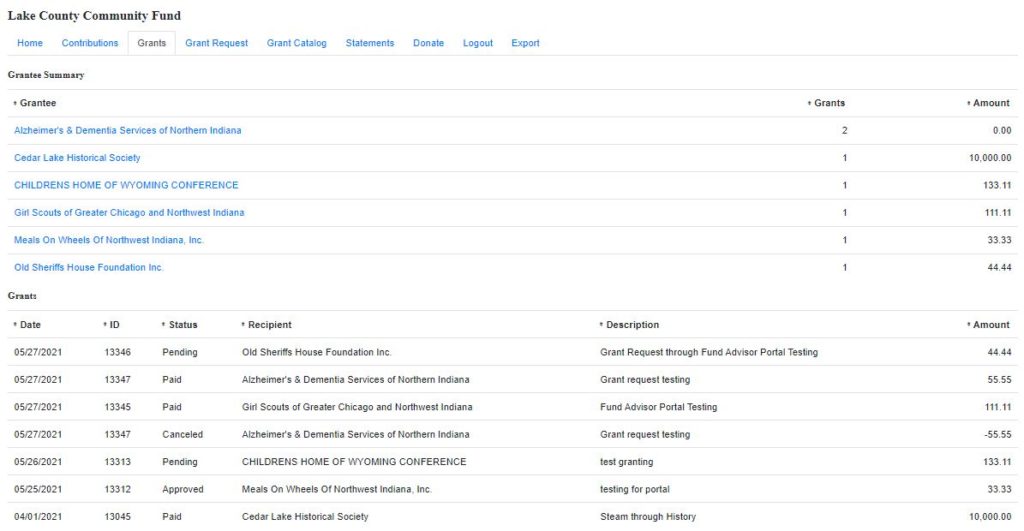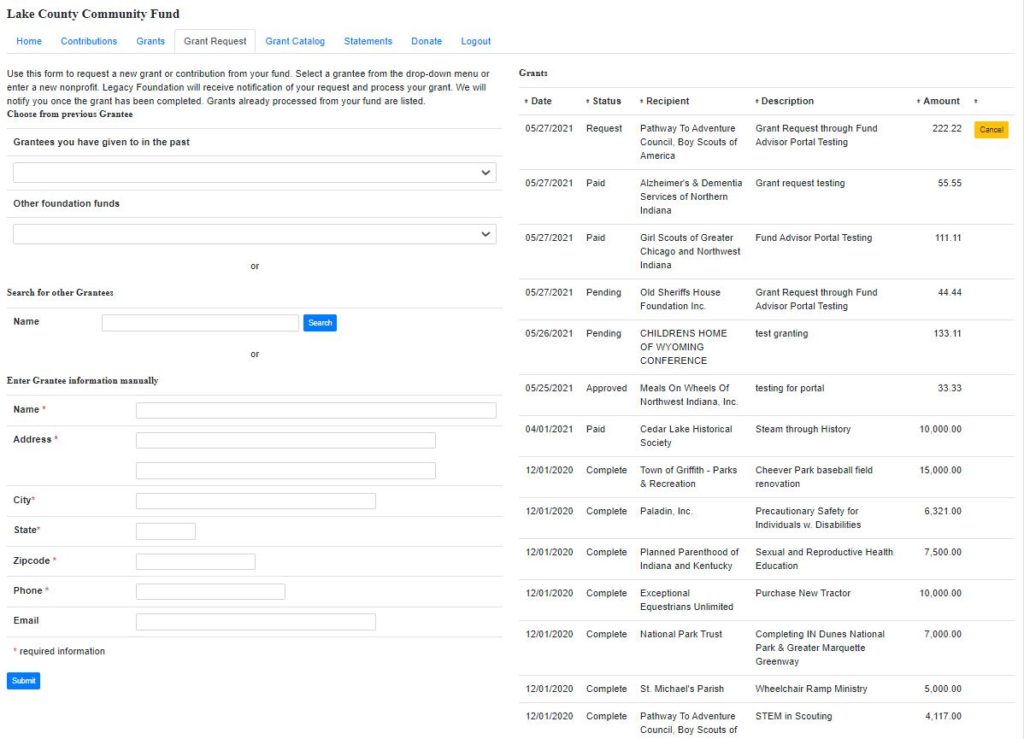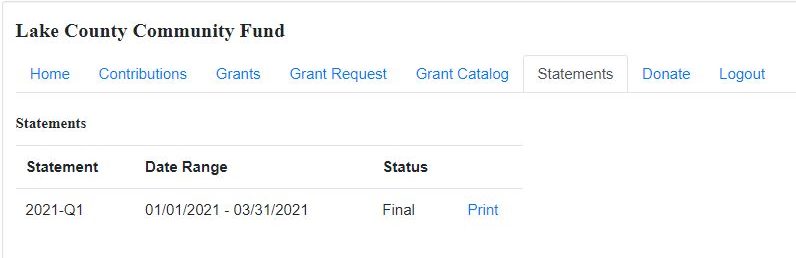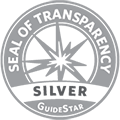As part of our ongoing mission to be a supportive and responsive philanthropic resource, we have launched the Fund Advisor Portal to provide timely access to important information about your fund. We have assembled this quick-reference guide to introduce the basics of the Fund Advisor Portal. As always, if you have questions, please contact our office at legacy@legacyfdn.org or by calling 219-736-1880.
ACCESS THE FUND ADVISOR PORTAL HERE
The screenshots shared on this page were created for demonstration purposes only and should not be considered an accurate reflection of the fund’s actual activity.
Fund Advisor Portal
ESTABLISHING YOUR PASSWORD
Legacy Foundation staff will set up your account in the Fund Advisor Portal. Once the process has been initiated, you will receive an automated email from “Legacy Foundation no-reply@fcsuite.com” This message will prompt you to set up your online account information. You will need to create a new password at this point. Note your username and password during this process. DO NOT use the link in this email to access the system after you have completed the set up.
Note: If you did not receive an email to access the system but would like a password, please contact Legacy staff.
Access the portal at anytime here https://legacyfdn.fcsuite.com/erp/fundmanager from any web browser and most devices, including smartphones and tablets. Enter your username and password, select the fund you want to review (if you have multiple funds), then use the menu items in the screenshots below to navigate through the portal.
NAVIGATING THE PORTAL
For individuals who advise multiple funds: You will see the “Choose Fund” menu once you have successfully signed in. Choose the particular account with which you wish to interact. If you are listed as an advisor for only one account, you will not see this screen.
Home Screen
The Home tab provides an at-a-glance list of recent gifts and grants paid out of the fund. You will also see the current balance, updated in real-time (or within 48-hours) and the current advisors associated with your fund. Note that each person listed will have similar access to the Fund Advisor Portal.
Please note that investment activity is only posted monthly and administrative fees quarterly, so your fund statement is still the most accurate picture of your fund’s status.
Contributions
This tab provides the detail for each gift received into your fund. Unless the donor has requested to remain anonymous, you will be able to view more detail about each donor by clicking his/her name. You can also click the “export” option on the far right side of the menu bar (as shown below) to export the details in an excel spreadsheet.
Grants
The Grants tab provides detail on all grants and fund expenses paid out from your fund. The top section provides a summary of grants by recipient (grantee). Scroll past the summary section to see grants listed from most recent to oldest.
Status indicators will appear throughout the grantmaking process, but please contact staff if you have questions about a grant being paid out.
| Portal Grant Status | Legacy Process |
| Request | Grant has not yet been created by Legacy; there is till time to cancel the request |
| Pending | Grant has been created; going through GuideStar Charity Check |
| Approved | Grant approved; payment approved and created |
| Paid | Created and printed check or transferred ACH |
Grant Requests
Use this tab to submit grant requests and invoices to be paid. Remember that any grant payments for fund expenses are considered grants, including invoice payments and reimbursements for purchases. Note: Certain features of the system pertain only to certain types of accounts. For example, Designated funds making distributions only once per year will not need to enter requests through the portal.
- The Grants Listing appears in the right half of the window. Here you will find each grant recommended/paid from this charitable account listed in descending date order. Look for the word “Complete” in the Status column to confirm a grant has been successfully paid.
- The first portion on the left side of the screen is labeled “Choose From Previous Grantee. ” You can recommend additional payments to any recipient previously paid from this account using this handy tool. Use one of the options below to recommend grant payments to new recipients not previously paid from this particular account.
- Search for Other Grantees – This box queries the complete list of nonprofit organizations holding current 501(c)(3) tax-exempt status with the Internal Revenue Service.
- Enter Grantee Information Manually – the last section allows you to manually enter the information we will need to process your grant recommendation. The fields marked with a red asterisk are required; providing all the requested information allows us to ensure your grant recommendation is processed as accurately and efficiently as possible.
Statements
Your fund statements will appear under this statement tab. All of your past fund statements generated in Community Suite will be archived here as well.
Logout
In order to logout of the Fund Advisor Portal, you must be interacting within a selected fund, otherwise the Logout tab will not appear.